Cookies Policy
1. What are cookies?
Cookies are small text files, containing small amounts of information, which are downloaded to your computer or mobile device when you visit a website. Your browser sends these cookies back to the website every time you visit the site again so it can recognise you as a return visitor and improve your experience. This guide is to help you understand how we use cookies.
Cookies can be “persistent” or “sessions”, depending on the length of time a cookie stays on your browsing device. While session cookies only stay on your device until you stop browsing, persistent cookies stay after you have finished browsing until they expire or are deleted.
Cookies can also be “first party” or “third party”. First party cookies belong to us and it is us who place them on your browsing device. Third-party cookies are placed on your browsing device by third parties. These will be providing a service to us or a function of the website but we do not always have control of how they are used. You should check the third party’s website for more information on how they use cookies.
2. Cookies we use
We use persistent cookies, which have different functions:
Analysis: these cookies monitor and analyse your behaviour. The information collected through them is used in the analysis of the activity on the website and user navigation profiles.
Technical: these cookies make your authentication possible and allows you to log in.
Behavioural Advertising: these cookies allow us to offer ads based on your interests to show our ads on other websites.
We also use first party and third party cookies. For more information on how the third parties use cookies, please check their website through the links provided below.
| Cookie | Name | Purpose | Third party |
| Advertising | [Google Analytics, Contact Form, Page Speed System] | The cookies collect information about your browsing habits in order to make advertising relevant to you and your interests. More information here. | Doubleclick
|
| Analytics | [Google analytics ] |
These cookies are used for web analytics, where the data collected is limited to the website operator’s use only, for managing the performance and design of the site. More information here. | |
| Technical | [All web site, Securi Security and cache system] | These cookies are used for the correct functioning of the Site. For example, these are the ones to ensure the continuity of the session, management of the response time and performance or validation of options. More information here. | Web site |
| Profiling | [PopMaker, Commentes] | The cookies collect information about your browsing habits in order to make advertising relevant to you and your interests. More information here. | Doubleclick
|
3. How to change cookie settings
If you have not set out the customization of our cookies, in the cookie pop – up message that showed up the first time you visited our website, you have the ability to accept or decline the cookies we use by modifying the settings in your browser.
However, you may not be able to use all the interactive features of our Website if cookies are disabled. Guideline instructions on how to check cookies are enabled follow below:
How to check cookies are enabled for PCs
Google Chrome
1. Click on ‘Tools’ at the top of your browser window and select Options
2. Click the ‘Under the Hood’ tab, locate the ‘Privacy’ section, and select the ‘Content settings’ button
3. Now select ‘Allow local data to be set’
Microsoft Internet Explorer 6.0, 7.0, 8.0
1. Click on ‘Tools’ at the top of your browser window and select ‘Internet options’, then click on the ‘Privacy’ tab
2. Ensure that your Privacy level is set to Medium or below, which will enable cookies in your browser
3. Settings above Medium will disable cookies
Mozilla Firefox
1. Click on ‘Tools’ at the top of your browser window and select Options
2. Then select the Privacy icon
3. Click on Cookies, then select ‘allow sites to set cookies’
Safari
1. Click on the Cog icon at the top of your browser window and select the ‘Preferences’ option
2. Click on ‘Security’, check the option that says ‘Block third-party and advertising cookies’
3. Click ‘Save’
How to check cookies are enabled for Macs
Microsoft Internet Explorer 5.0 on OSX
1. Click on ‘Tools’ at the top of your browser window and select ‘Internet options’, then click on the ‘Privacy’ tab
2. Ensure that your Privacy level is set to Medium or below, which will enable cookies in your browser
3. Settings above Medium will disable cookies
Safari on OSX
1. Click on ‘Safari’ at the top of your browser window and select the ‘Preferences’ option
2. Click on ‘Security’ then ‘Accept cookies’
3. Select the ‘Only from site you navigate to’
Mozilla and Netscape on OSX
1. Click on ‘Mozilla’ or ‘Netscape’ at the top of your browser window and select the ‘Preferences’ option
2. Scroll down until you see cookies under ‘Privacy & Security’
3. Select ‘Enable cookies for the originating web site only’
Opera
1. Click on ‘Menu’ at the top of your browser window and select ‘Settings’
2. Then select ‘Preferences’, select the ‘Advanced’ tab
3. Then select ‘Accept cookies’ option
To opt out of being tracked by Google Analytics across all websites, visit http://tools.google.com/dlpage/gaoptout.
To find out more about cookies, including how to see what cookies have been set, visit www.aboutcookies.org or www.allaboutcookies.org.